Using the Component Libraries Window
Once you save one or more components to a library, and
create target coordinate systems in the design where you intend to place
the component, you can right-click the 3D component icon in
the Project tree or use the Draw > 3D
Component Library commands to browse
your folders or libraries, or use the View > Component Libraries to display a Component Libraries window to navigate installed libraries. Visibility of the Component Libraries window is remembered for each design type so that if context switches between different design type, the window is shown or hidden based on setting for new design type.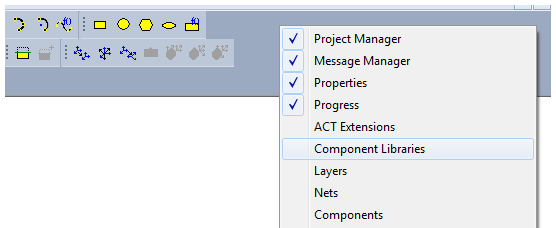
From the Component Libraries window, you can navigate the directory of installed components, as well as any in your Personal Library. The Component Libraries window lists all the 3D components available in syslib, UserLib and PersonalLib. It adds a folder corresponding to a library only if there are any components for active design under that library. There are also additional optional folders for managing Favorites and Most Recently Used components. Component Libraries window contents, including Most Recently Used and Favorites correspond to active design. When context is switched between different designs, Component Libraries window will be refreshed so that it is relevant to active design.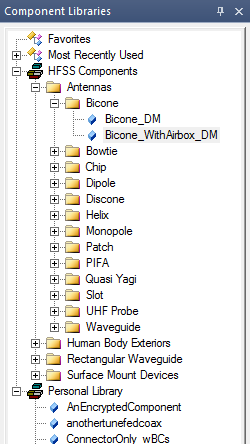
You can control whether to show the Favorites and Most Recently Used folders from the Tools > Options command dialog box, on the General > Component Libraries page.
Right-click a component to view the Add to Favorites command to include frequently used components to the Favorites folder. Once a model is included in the Favorites folder, you can also right clock to Remove from Favorites.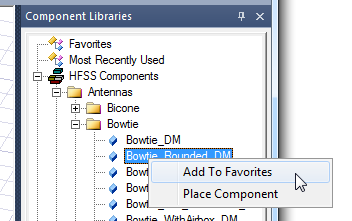
When you have added a component to a design, it also appears in the Most Recently Used folder. You can also right-click model there to view the Add to Favorites and Place Component commands.
You can select any component from the library, and drag and drop to insert it in the design. If you insert a component by the drag and drop method, the component is immediately inserted, skipping the Insert Component dialog box. The component is inserted with default component parameter values and is placed in current active coordinate system.
You can also select Place Component from the right-click menu or double-click any model in the component libraries to view the Insert 3D Component Instance dialog opened to the Parameters tab. Using the Place Component menu command allows you to review component parameter values, change target coordinate system, and so forth, using the Insert Component dialog box. You can also view the Image and Info tabs.
Component File Organization on the Disk
3D Component files are organized under three libraries, namely syslib, UserLib, and PersonalLib. 3D component files must be in a 3DComponents folder under the appropriate library location. It is recommended that files are further organized by design type under the 3DComponents folder. For example, component files for Maxwell should be organized under 3DComponents\Maxwell, as done for syslib. The 3D Component Libraries window and also Draw\3D Component Library\ menu look for components under a folder corresponding to the active design type, and it ignores component files under folders corresponding to another design type. For example, Maxwell will ignore component files under the HFSS subfolder. Any component files that are directly under 3DComponents will be visible in all design types.
